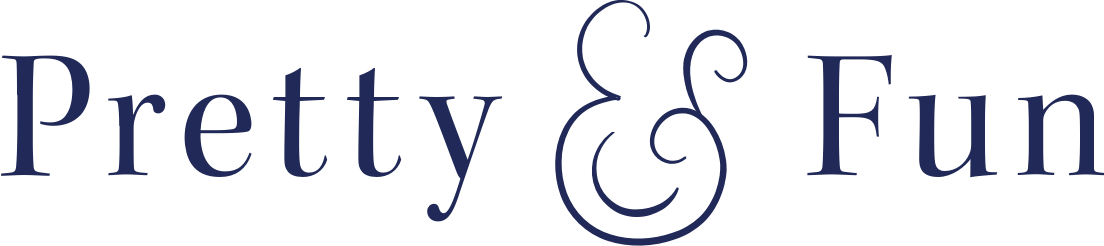5 tips for managing your inbox.
Bring up the topic of email with any blogger (or anyone really for that matter) and you’re likely to get an earful. Email overload seems to have reached a record high with more and more communications happening digitally vs. over the phone or even in-person. We all hate the chaos that can be our inboxes but let’s face it… email is pretty darn important! And while we may spend what seems like our entire lives trying to keep up with emails, some pretty awesome things often land in our inboxes – from reader emails to event invites and sponsorship opportunities.
Lately I’ve been on my own personal quest to figure out the best way to deal with my inboxes – to tackle the influx of emails most efficiently while keeping things organized and taking “catch up with email” off of my perpetual to do list. Some things I’ve found helpful for managing your own inbox and getting to the ultimate goal: inbox zero.
- Unsubscribe From Unwanted: We all have those emails… the ones we NEVER remember signing up for and always just automatically hit delete as soon as we see them pop up. They drive us crazy and they can seriously pile up (especially any retail emails! SO many sales and promotions, always) and unsubscribing from them can make a huge difference in our inbox sanity. I recommend Unroll.Me, a handy website that allows you to see every single one of the email lists you’re signed up for in one place so that you can easily unsubscribe or group them together into one daily email vs. several individual. This may take a few minutes compared to the second it takes to automatically delete the emails every day but trust me, it’s worth it and will save you time long-term.
- Folders Are Your Friends: So now that we’ve got all those emails you don’t really want out of the way, let’s make a plan for the ones you want to keep so they can get out of your inbox. I like to organize by big categories (i.e. Blog, Travel, Personal, Apartment) with lots of sub-folders underneath so I know exactly where to look if I need to dig up an old email or reference information. Once you’ve got your folders created, go through your inbox and file away anything that doesn’t require action from you, whether it be an email with account information or a thread where you’ve already replied. Folders will not only help you be able to find any email in an instant, but also keep your email nice and tidy so you know exactly what needs to be done vs. what’s just clutter.
- Use Gmail Filters: Filters are my biggest secret for saving money and avoiding the allure of the sale emails! I don’t necessarily want to unsubscribe from these emails because hey, sales are awesome when you’re looking to shop, but I like to never see them most days so I’m not tempted to spend money I don’t need to. Set them up by clicking the “more” dropdown next to the reply button. Select “Filter messages like this” -> “Create a filter with this search”. Select “Apply a label” and send ’em directly to their own folder. They’ll never appear in your inbox and you’ll still have them handy in case you need to put them to use. Don’t forget about this folder though! Empty it out every few weeks (the sales expire quickly anyway so they’re useless)
- Canned Responses: You likely get a lot of emails that require a similar response, whether it be declining an event invitation or passing along additional information about your blog for a potential sponsor. So, why spend the time writing these emails when you can just do a quick update instead? Gmail’s Canned Response feature is a lifesaver that allows you to create and save template replies. To activate, click the gears icon in the upper righthand corner of your inbox and select “Settings”. Select “Labs” in the top menu and do a search for “Canned Responses”. Enable this feature and save your changes. To create a canned response email, compose an email like you normally would (I recommend putting any part of the email that may need updating or customization in bold so you know to change it), and then select the “more” dropdown next to the trash icon in the bottom right corner. Click “Canned Responses” and “Create New” – give your reply a name and be done with it!
- Block Time To Dedicate: I have talked about a little trick I like to call “Fifteen Minutes of Focus” on the blog before but only recently realized it’s the perfect way to make some serious progress on my inboxes. I avoid doing anything with my email during the day except during three 15-minute sessions where I focus on NOTHING else but only my inboxes. This has been both saving me from the distraction of emails coming in and keeping me from procrastinating on replying to emails or organizing the emails I need to save. You’d be seriously impressed by all that you can accomplish email-wise within a 15 minute time span. Try it!
Do you have any tips for managing your inbox? Do unread emails drive you as crazy as they drive me?!